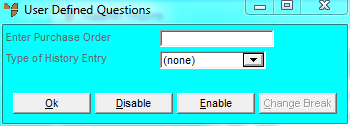
This inquiry provides a full history of purchases and returns for a supplier.
Refer to "Displaying the Supplier Inquiry Screen".
Micronet displays the User Defined Questions screen.
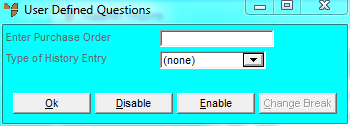
|
|
Field |
Value |
|
|
Enter Purchase Order |
If you want to inquire on a specific purchase order, enter the purchase order number. |
|
|
Type of History Entry |
If you only want to view history for specific purchase order types, select the type. Options are:
|
Micronet displays the Select Output Device screen.
|
|
|
Reference For more details on these options, refer to "Selecting the Output for Inquiries and Reports". |
Micronet prints or displays the Purchase History Inquiry - Supplier.
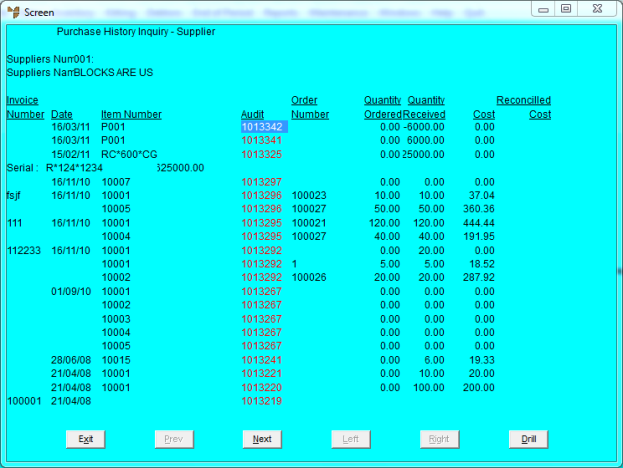
Alternatively, you can double click on an audit number, or highlight an audit number and press Enter.
Micronet displays the Select Drill screen.
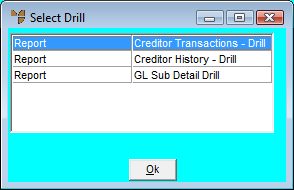
|
|
|
Technical Tip The Creditors Ledger transfers supplier invoices to Creditors History at the End of Month where there is a zero outstanding balance on a transaction. |
Micronet redisplays the Supplier Inquiry screen where you can perform another inquiry if required.